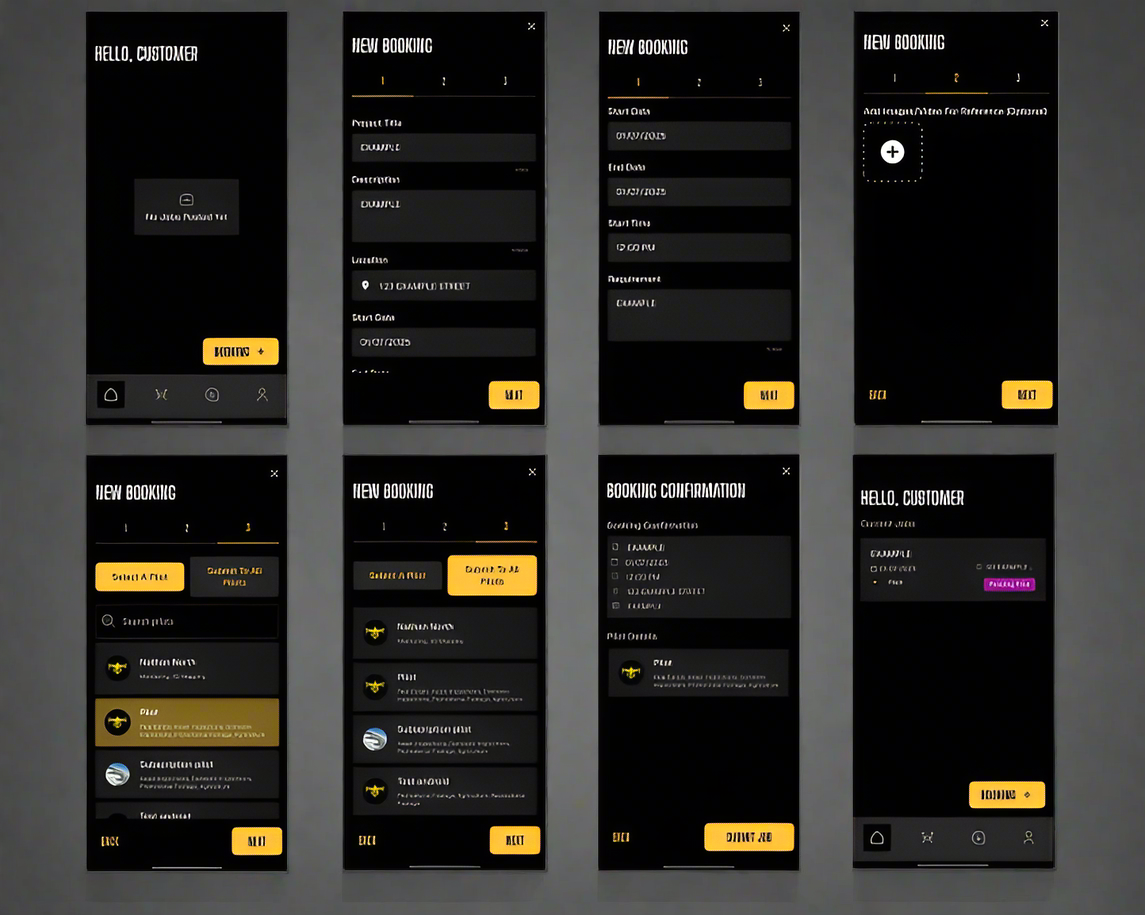
Creating A Booking
- To create a booking, on the home screen press the Booking button at the bottom.
- Enter all necessary details (date, time, location, etc.).
- On the following page, you can add any media as a reference (optional).
- Once this step is completed, choose a specific pilot or select All Pilots—if you choose All Pilots, every pilot will see the job and be able to send quotes.
- After that, you’ll see a booking confirmation screen where you can review all the details before submitting.
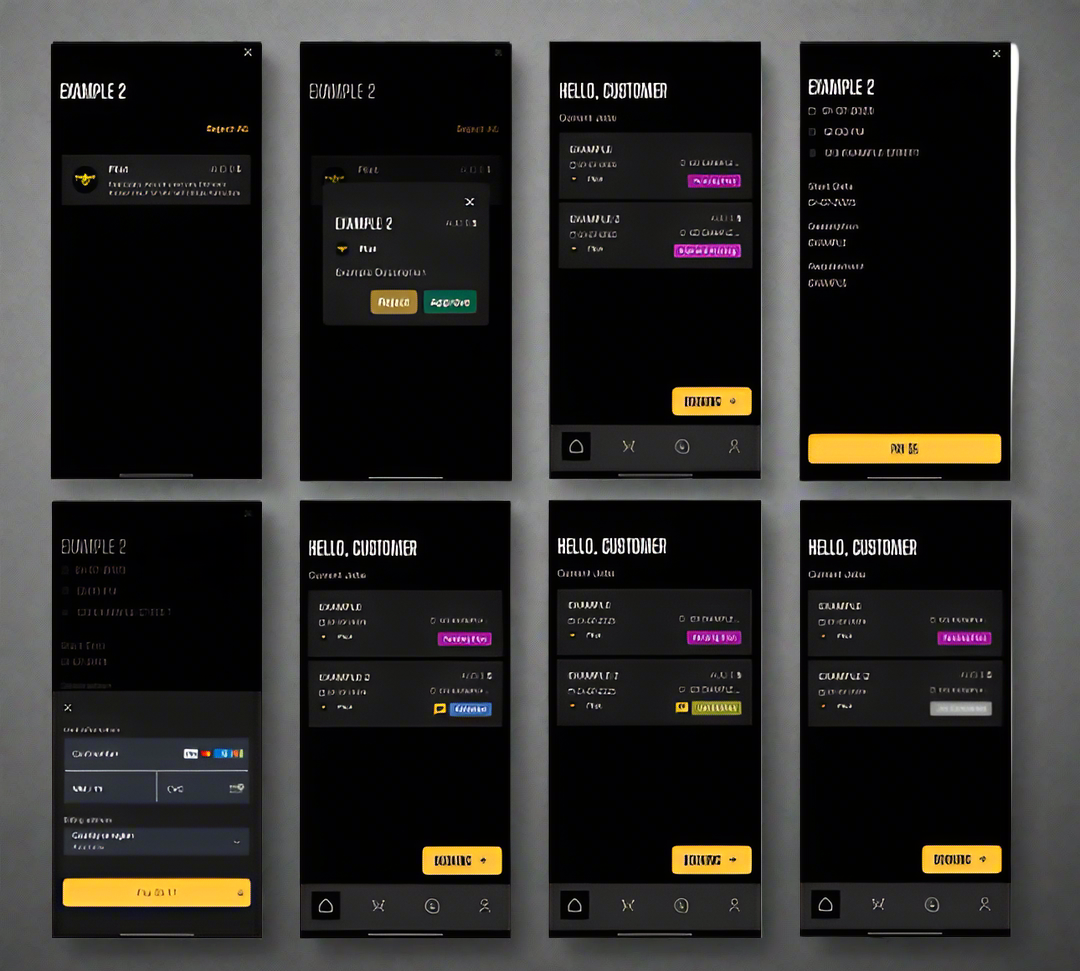
Accepting A Pilots Quote
To accept a pilot’s quote, click it and then press ‘Approve.’ After approval, make the payment to begin the job, and the pilot will start and complete it accordingly.
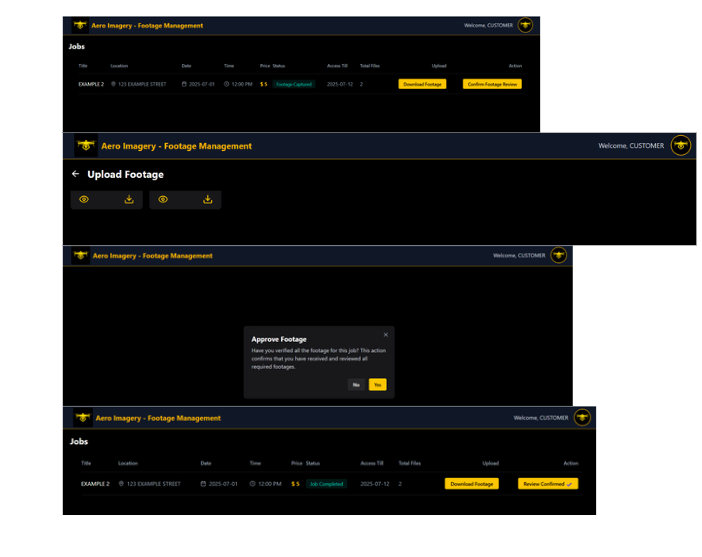
Download Media And Approve
This Step Must Be Completed On A Computer.
After the pilot finishes the job, they’ll upload it via the Aero Imagery Footage Management software. That’s where you can download the media and review it for approval.
To log in, use the same credentials as your app account. You can access the software either by tapping the job link in the app or by clicking the button below.
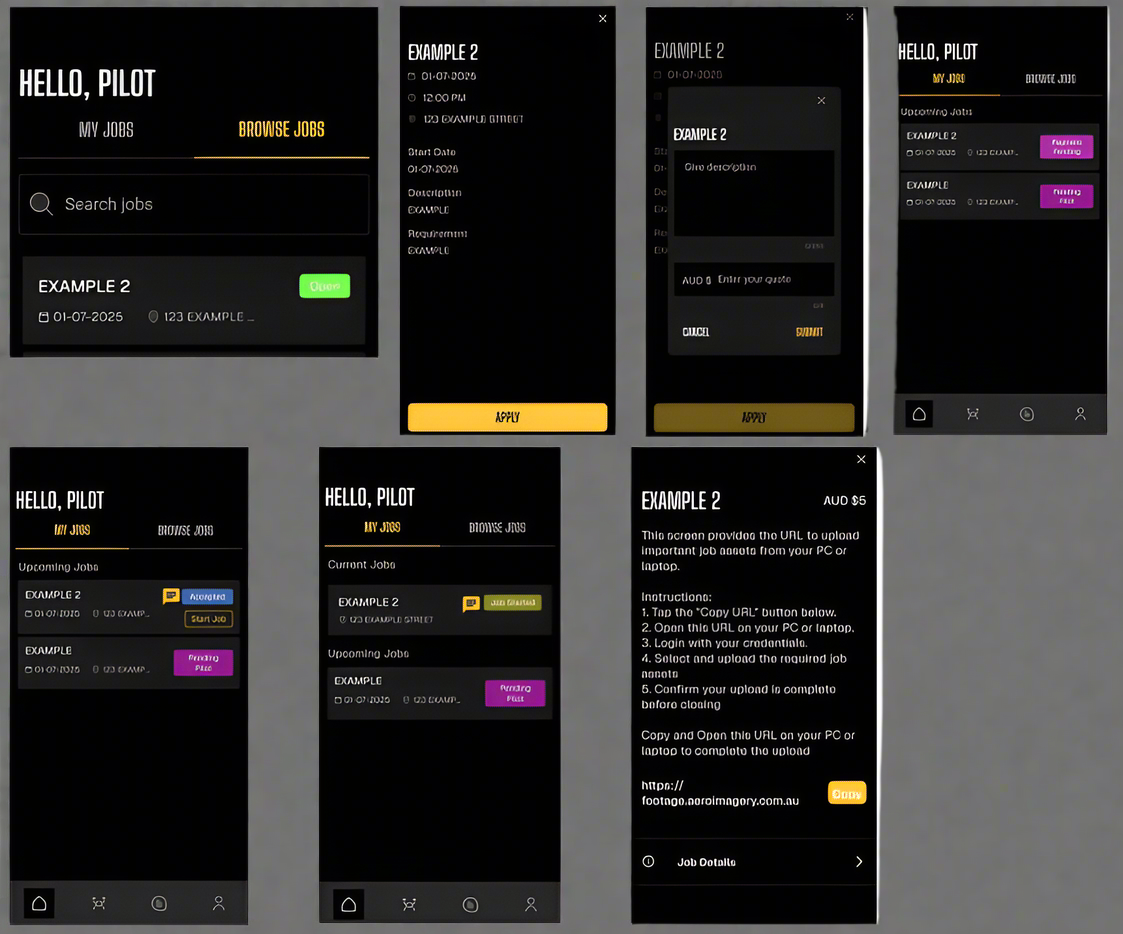
Applying For A Job
To apply for a job, go to your home screen and tap on Browse Jobs. Here, you'll find all the open jobs available for quotes.
Select the job that suits you, then tap Apply. You can send a description along with your pricing.
Once a customer accepts your offer, they will confirm, and you can start the job on your end
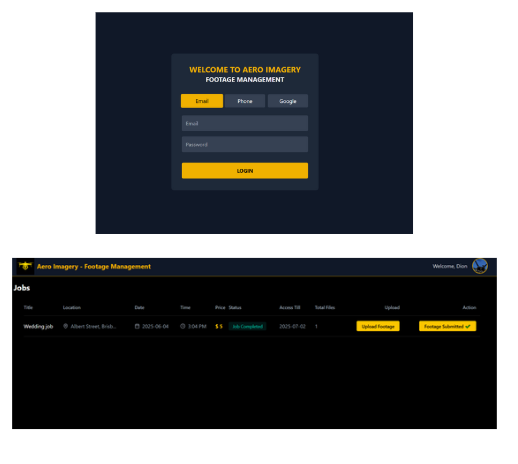
Uploading Media And Completing Job
This Step Must Be Completed On A PC.
After completing your drone work, upload your media through the Aero Imagery Footage Management Software.
Access the upload portal via the link provided in the app under the job you're working on, or by pressing on the button below.
Log in using your app credentials, locate the completed job, and upload your media files.
Once uploaded, the customer will review and approve the footage. Upon their approval, you will receive payment for the job.


